- Once DiscWizard has been installed, you will need to open the Bootable Media Builder. To do this, click on your Windows Start button, select Programs (or All Programs), select Seagate, select Seagate DiscWizard, and select Bootable Media Builder.
- In the initial Media Builder screen, click on Next.
- In the "Bootable Media Contents Selection" screen, you can select which versions of DiscWizard you want installed on your CD. It is recommended that you create a CD with both the Safe version and Full version of DiscWizard. (see below)
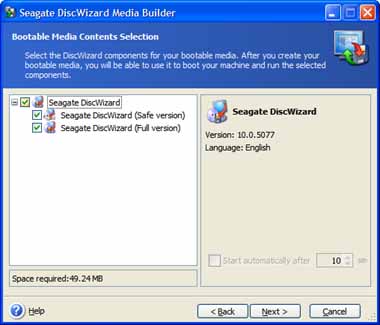
Make sure that you have checked the versions of DiscWizard you want installed in the column on the left and click on Next.
- In the "Bootable Media Selection" window, select your CD burner's drive letter. Insert a blank CD in your CD-ROM burner drive, and click on Next.
- In the "Ready to create the bootable media" screen, your selections and the space required on the CD will be confirmed. Click on Proceed to continue.
- You will see a window that says, "Processing, please wait" as your DiscWizard CD is being created. Once it has completed being burned, you will see an information window informing you that the operation was successful. Click on the OK button to close this window.
DiscWizard has two bootable versions available, called Safe and Full. "Safe" is actually referring to safe-mode, which is the simple 16-bit BIOS mode used to access the disc drives. This mode works fine for standard drive installations. The "Full" mode recognizes a much bigger set of system devices like USB or 1394 drives, and most of the newer SATA controllers. You can choose "Full" to prepare standard drive installations. The "Full" version is also faster when copying files between drives.
Your DiscWizard bootable CD has been successfully created. To use it, restart your computer with the CD in your CD-ROM drive.
Also Viewed